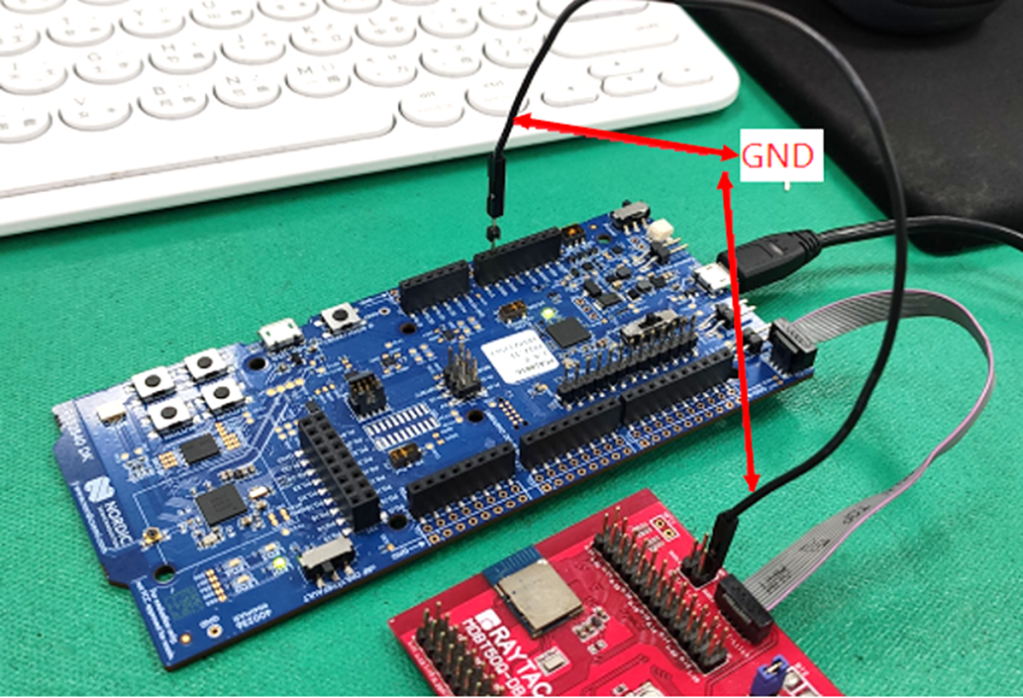is guide teaches you how to use MCUboot for DFU (Device Firmware Update),
Combined with nRF Connect SDK (NCS) V2.9.1 to upgrade firmware on Raytac's MDBT50Q series modules.
Table of contents:
- Hardware Set Up
- Software Kits resource download & install
- Compile and load the program
a. Open VS Code
b. Project setup
c. Setup the situation for DFU over UART or DFU over USB
d. Start compiling your project
e. Load your compiled program into the MDBT50Q-DB-40 demo board - DFU to MDBT50Q-DB-40 over UART / USB
- Execute USB DFU using AuTerm
- DFU using your custom keys
1. Hardware setup
- Equip Raytac's MDBT50Q-DB-40 development board
- Ensure the board is connected via USB to your PC
2.Software Kits resources download & install
- Resources download:
nRF Connect for Desktop - Download nRF Connect for Desktop (Please Click Me)
nRF Command Line Tools - Download nRF Command Line Tools (Please Click Me)
Visual Studio Code - Download Visual Studio Code(Please Click Me)
Install nRF Connect for Desktop ➔ install Programmer and Toolchain Manager.
Open Toolchain Manager and install SDK V2.9.1.
Install Visual Studio Code
3. Compile and load the program
a. Open VS Code(Visual Studio Code)
Note:
If it's your first time using the software: after installing all the extensions, you should see the same on your screen.
b. Project setup
b.1 Create an example code(In this article: peripheral_uart)
Please refer to the following steps:
Create a new application ➔ Copy a sample ➔ NCS V2.9.1


b.2 Name the Project: peripheral_uart
Input peripheral_uart and the corresponding example program will appear in the options section below.
Note: We named the project peripheral_uart_mcuboot to distinguish it.
This project will create a directory named peripheral_uart_mcuboot.
c. Build an environment for DFU over UART or DFU over USB
- Create a new application ➔ Open
Right click on the project name you just created (peripheral_uart_mcuboot), a pop-up menu will appear. Select the first option "Show in Explorer" from the pop-up menu to display all project files.
Then select New File to create a sysbuild.conf file.
Select sysbuild.conf, left-click on it, and a blank box will show.
Input the file name and define: SB_CONFIG_BOOTLOADER_MCUBOOT=y
Parameters and instructions
Add a new file mcuboot.conf, in the sysbuild folder, and input the following parameters into the file. (Add relevant parameters according to UART or USB)
(Note: Please be informed if you want to use DFU over UART in the end, you should use UART when you first create the environment. Similarly, if you want to use DFU over USB, you should create the USB environment at the beginning.)
For DFU over UART
# Enable logging for MCUboot
CONFIG_LOG=y
CONFIG_MCUBOOT_LOG_LEVEL_WRN=y
# Enable Serial Recovery over UART
CONFIG_MCUBOOT_SERIAL=y
# Disable UART, since Serial Recovery uses it
CONFIG_UART_CONSOLE=n
# Configure the bootloader to use two slots
CONFIG_SINGLE_APPLICATION_SLOT=n
# Turn on a LED so we can see when Serial Recovery mode is active
CONFIG_MCUBOOT_INDICATION_LED=y
For DFU over USB
# Enable logging for MCUboot
CONFIG_LOG=y
CONFIG_MCUBOOT_LOG_LEVEL_WRN=y
# Enable Serial Recovery over UART
CONFIG_MCUBOOT_SERIAL=y
# Disable UART, since Serial Recovery uses it
CONFIG_UART_CONSOLE=n
# Configure bootloader to use two slots
CONFIG_SINGLE_APPLICATION_SLOT=n
# Turn on a LED so we can see when Serial Recovery mode is active
CONFIG_MCUBOOT_INDICATION_LED=y
# Configure serial recovery to use CDC_ACM, which by default uses the USB
CONFIG_BOOT_SERIAL_CDC_ACM=y
# Increase flash space for the MCUboot image to fit USB drivers
CONFIG_PM_PARTITION_SIZE_MCUBOOT=0x10000
Create a new file: mcuboot.overlay and add the following parameters.
For DFU over UART
/* Configure button and LED for Serial Recovery */
/ {
aliases {
mcuboot-button0 = &button0;
mcuboot-led0 = &led0;
};
};

For DFU over USB
/* Configure button and LED for Serial Recovery */
/ {
aliases {
mcuboot-button0 = &button0;
mcuboot-led0 = &led0;
};
};
/* Configure CDC ACM */
&zephyr_udc0 {
cdc_acm_uart0: cdc_acm_uart0 {
compatible = "zephyr,cdc-acm-uart";
};
};

Note: if you use DFU over USB, please enable the USB subsystem in prj.conf.
After all the setup is completed, you can start compiling your project.
d. Start compiling your project
Add Build Configuration ➔ Select target board ➔ In this example, choose raytac_mdbt50q_db_40/nrf52840.
Start compiling by clicking "Generate and Build" at the bottom-right corner.

e. Load your compiled program into the MDBT50Q-DB-40 demo board
After compiling without error, select the flash function to load your program into the MDBT50Q-DB-40 demo board.
If the below is shown, it means that you have successfully loaded your program into the demo board.
4. DFU to MDBT50Q-DB-40 over UART / USB
DFU over UART
Hold the SW2 button then plug the power into the USB connector.
The system will enter the bootloader mode.
You can then DFU the new firmware via the UART.
DFU over USB
If you update your firmware through USB, please also hold the SW2 button and connect the USB cable.
5. Execute USB DFU using AuTerm
AuTerm is a free-for-download PC software on Windows.
It allows you to update your new firmware on the MDBT50Q-DB-40 demo board.
Download link:
https://github.com/thedjnK/AuTerm/releases/download/v0.35a-pre/AuTerm_test_Win_x64_v0.35a.7z
Steps:
Select the tab Config to set the correct COM port.
Follow the sequences in the below screenshot.
You can use the file peripheral_uart_mcuboot.signed.bin for testing.
It is located in peripheral_uart_mcuboot/build.
Then follow the sequences in the below screenshot.
DFU will be completed when the progress reaches 100%.
6. DFU using your custom keys
When you compile the code, you will see the below warning.
Reason: It's required to have your own private key to ensure your product's security.
Following are the steps to enable security features.
Step 1. Create the key
First, install the imgtool program using pip.
Then use the following command to generate your private key in your project folder.
After the private key is generated, you can access it in your directory.

Step 2. Configure the project to use this key in sysbuild.conf
# Add MCUboot
SB_CONFIG_BOOTLOADER_MCUBOOT=y
#Add private key for MCUboot
SB_CONFIG_BOOT_SIGNATURE_KEY_FILE="\${APP_DIR}/private_key.pem"
# Configure key type
SB_CONFIG_BOOT_SIGNATURE_TYPE_ECDSA_P256=y
Step 3. Build and flash the project again. Your firmware will have security features.
Edited by Account Manager: Mr. Welson Kuo
Raytac Corporation 勁達國際電子股份有限公司 / Raytac Corporation (USA)
A Bluetooth, Wi-Fi, and LoRa Module Maker/ODM & OEM Manufacturer based on
Nordic nRF54; nRF53: nRF52; nRF51; nRF7002
Semtech Specification: SX1262
Bluetooth Specification: BT6.1 ; BT6 ; BT5.4 ; BT5.3 ; BT5.2.
Wi-Fi Specification: Wi-Fi 6
LoRa Specification: LoRaWAN
All products are FCC/IC/CE/Telec/KC/RCM/SRRC/NCC/WPC Pre-Certified.
http://www.raytac.com
https://www.raytac.com/contact/
email: sales@raytac.com
Tel: +886-2-3234-0208(TW)/+1-626-217-3139(USA)